Changes and improvements to Farmbench - October 2020
Monday, 9 November 2020
AHDB is continuing to respond to your feedback about improvements you wish to see on Farmbench, from enhancements to data entry screens to new reports. There have been a number of developments to the programme in the last 12 months.
-1.png)
If you want to provide any feedback or suggestions for improvements, please take a couple of minutes to complete this form
1. Note functionality
Giving you a space to record details about your data to help during the validation process, and as a reminder when you come to enter your data next year.
If you haven’t spotted these already, the notes space is a handy tool which enables you to add notes to any page on Farmbench. These will also be carried forward into the next year to help you remember key points about each section. For example, you may wish to make a note of the dates that you used for recording your financial information, or you may wish to add some details about which animals were recorded in each batch. For more information, watch this short video which explains more about note functionality.
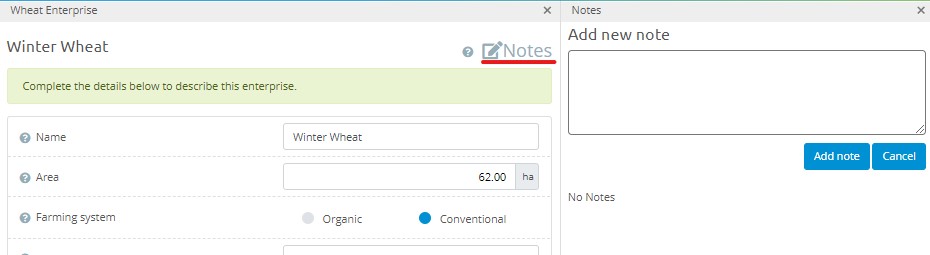
2. Review submissions
Review submissions allows you to see an overview of your data against the ranges the programme expects to see. It gives you the chance to do some self-validation and a place to communicate with your validator when data doesn’t fit within the ranges supplied.
Once you have completed your data entry and are happy you have finished, if you would like your data to be checked, also known as validated, simply select the ‘Submit for validation’ button in the left hand menu column.
When you are in the home screen you will then see the Review Submissions button is now activated.
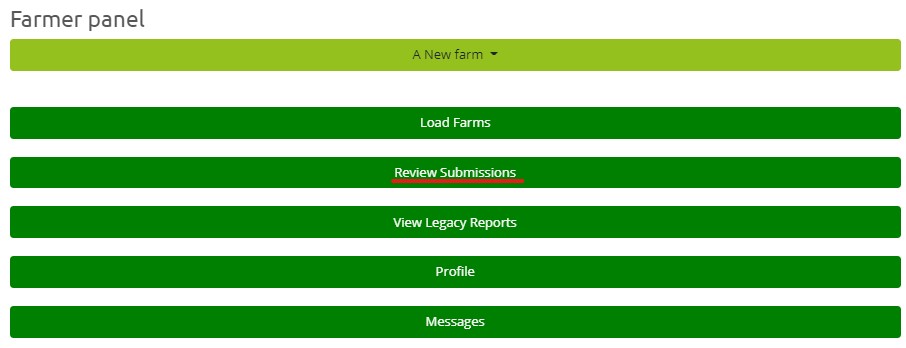
Selecting this button will allow you to open the ‘snapshot validation’ screen. This is where you can see the data which you submitted for validation alongside expected ranges, to check your data. As you have clicked ‘submit for validation’ your data is also sent to a validator who will check your data and may send you some questions via email or through the notes function.
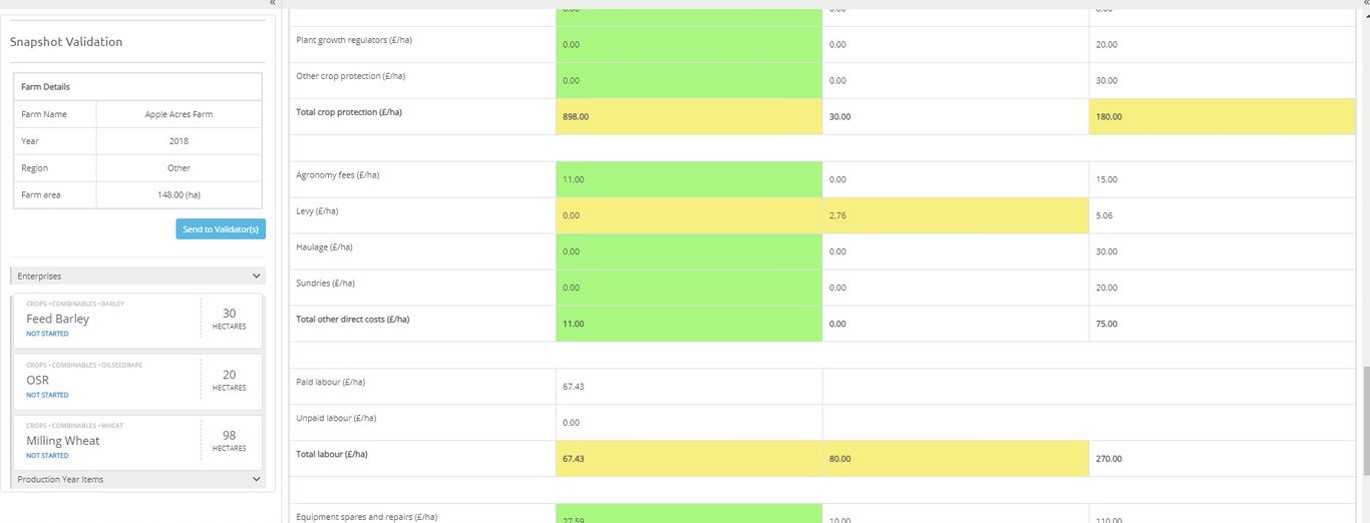
An important note to remember is that the values held on this screen show your data at the point you clicked ‘submit for validation’, if you make any changes on your data input pages, you must click ‘submit for validation’ again in order for the snapshot to be updated.
3. Multi enterprise reports for arable crops
If you want to see all your arable crops on one page to make comparisons across enterprises, the Multi enterprise report allows you to compare the performance of your selected crops, as well as compare to national and regional Benchmark figures.
You can access the new Multi enterprise reports from the report screen, shown below. These will allow you to select any or all arable enterprises in the same production year and run a report with or without benchmark comparative data.
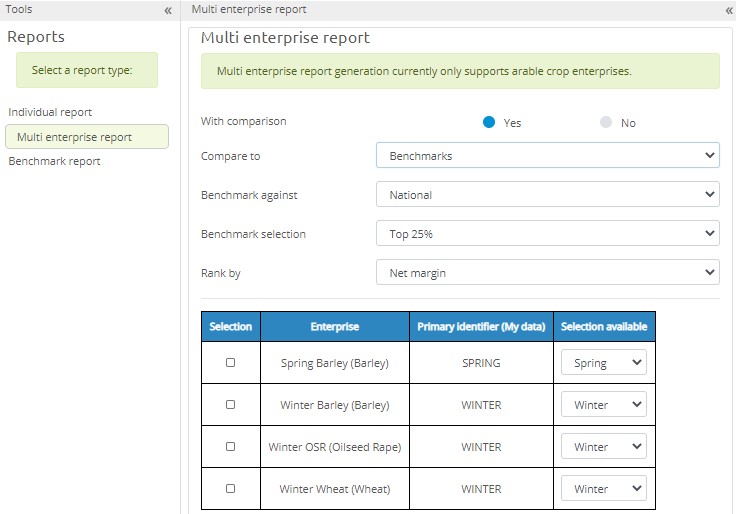
You are then able to export this to Excel where you will see all the selected enterprises alongside the benchmark figures (if selected), the farm average column and proportional analysis which shows each cost section average as a percentage of average income figure.
4. Introducing phosphate (P), potash (K) and sulphur (S) recording for inorganic fertilisers
Managing the nutrient content applied to crops allows you to balance the effect on yield and cost
In the crop costs section under inorganic fertiliser, as well as cost and nitrogen, you are now able to record your phosphate, potash and sulphur use per enterprise on a kilos per hectare basis. This can be entered as total values on the first screen.
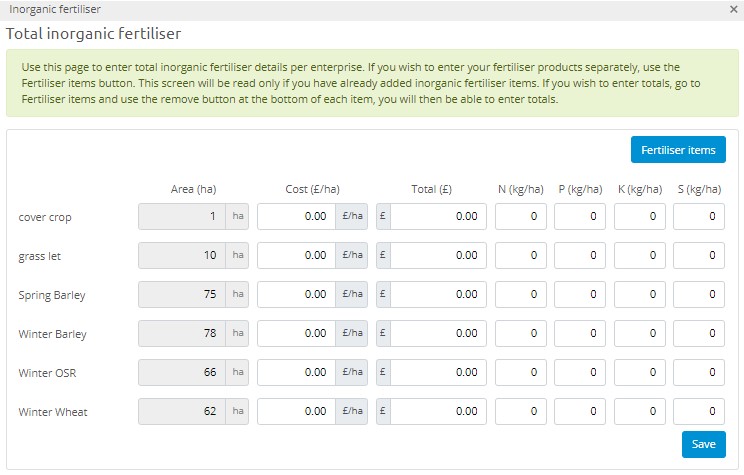
Or if you wish to record your fertilisers as individual products applied, you can use the fertiliser items button to add as many items as you need and allocate their use per enterprise.
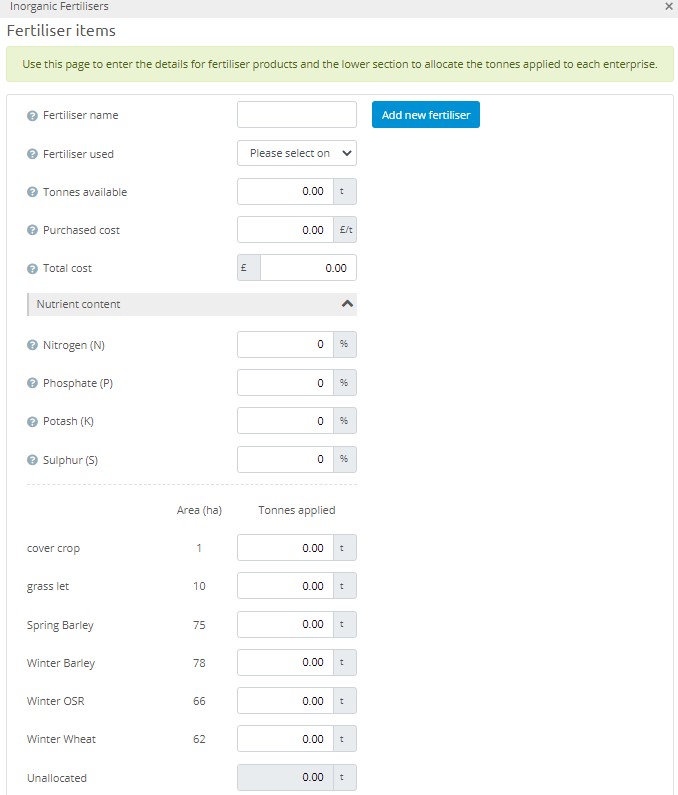
You will then be able to see this at a detailed level on your Individual report.
5. Cost of production to field edge (£/t) now available on potato reports
Introduction of this calculation will allow you to recognise your cost of production figure without taking into account any costs allocated to storage, meaning you can compare to any other potato enterprises without considering whether the potatoes have been stored or not
This calculation is now visible on all potato reports in the key performance indicator section, shown below.
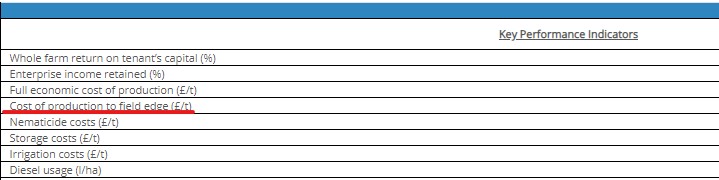
The calculation uses the full economic cost of production (£/t) value and deducts the storage costs (£/t) value to give cost of production to field edge. In order to see an accurate value, you will need to allocate a percentage of all fixed costs which are attributed to storage of the potato enterprises. To do this, select any fixed cost from labour, machinery and property costs, then:
- Add the total figure across the whole farm
- Allocate the percentage to your potato enterprises
- Select the edit button
- You will see the cost has been split across the potato enterprises you have added (you are able to adjust these percentages if necessary)
- There is a box for storage costs, here you should allocate any percentage of the cost to that enterprise which you feel represents the storage value
Note that for the values under drying storage and refrigeration energy, storage maintenance, third party storage and sprout suppression, the full allocation to the potato enterprises is taken as a storage cost.
6. Update to grazing page to include information on males and progeny
The update to the grazing page gives more accurate grazing figures and therefore improves the accuracy of the allocation of forage costs to breeding enterprises.
If you have selected to record your grazing values by grazing weeks then there has been an update to the grazing page in the production section. Previously the programme only asked you to provide information for the females in the breeding flock, suckler or dairy herd, however this page will now ask you to record the numbers for the females, males and progeny at foot of each breeding enterprises.
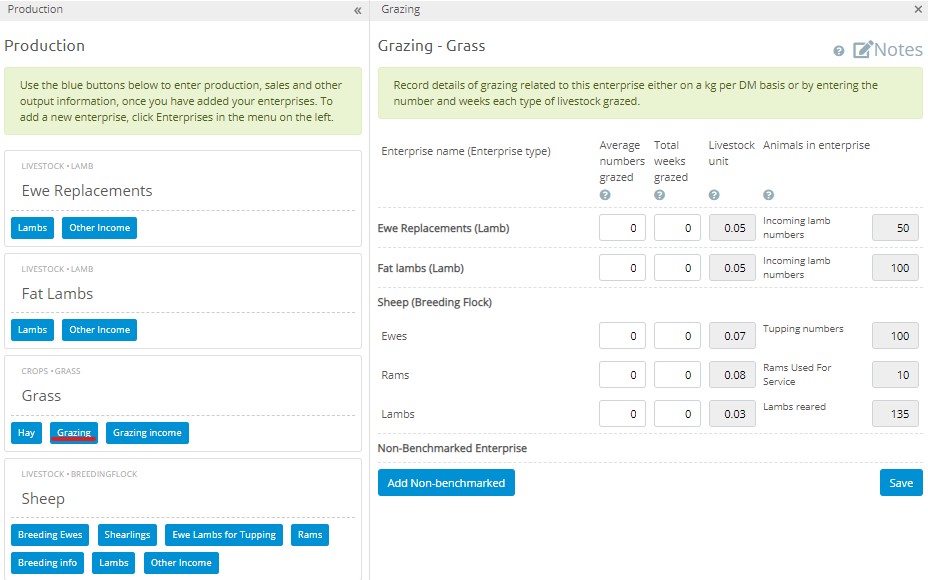
You can still add information for non-benchmarked enterprises, but you should remember to add an enterprise for females, males and progeny that grazed the land.
Note, there is no change to the grazing page if recording kilos of dry matter as this already accounts for all forage fed to the breeding enterprise as a whole.
7. Introduction of enterprise identifier
The addition of the enterprise identifier allows benchmark reports to be run more specifically by comparing to animals of the same system
For youngstock and lamb enterprises the programme now asks you for the enterprise identifier for the group. The options available are:
|
Youngstock/Beef |
Lamb |
|
Beef finishing |
Lamb finishing |
|
Beef stores |
Breeding ewe replacements |
|
Suckler heifer replacements |
Breeding rams |
|
Dairy heifer replacements |
|
|
Calf rearing |
|
|
Breeding bulls |
|
When selecting the identifier, use the option which best describes the majority of animals within the group you are recording. Where you are able to accurately split costs associated to each group, split your enterprises by identifier to allow you to explore your cost of production more thoroughly.
If you need any help on how to best setup your enterprises, contact your local Benchmarking Knowledge Exchange Manager. For more information, watch these short videos which explain how to correctly setup your Youngstock and Lamb enterprises.
8. Update to carry forward for breeding flock
We’ve improved the way we carry forward animal numbers to make data entry quicker and improve the accuracy of data input for breeding sheep after the first year.
When looking to record data in your second year, there is a useful function called ‘carry forward’, which will move all your enterprises and cost items, such as labour, machinery and property depreciation that you have entered in the first year. This saves a lot of time as you can just adjust the enterprises, i.e. number of hectares of crops or add new enterprises or items that you have in the second year.
The adjustment that has been made recently has improved this function for breeding flocks. Previously all females in the production year were carried forward and entered as ‘Opening number of mature ewes’ rather than considering if they were actual shearlings or ewe lambs in the previous year. Now the carry forward function transfers any incoming females in the ’shearlings’ or ’ewe lambs for tupping’ sections (Figure 1) into the ’opening numbers of shearling ewes’ and ’opening number of ewe lambs’ and carries forward any other females into the ’opening number of mature ewes’ (Figure 2).
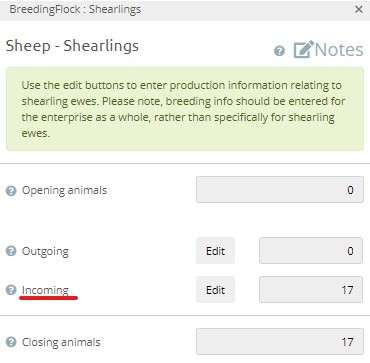
Figure 1: Production section, displaying Incoming number for Shearlings in Year 1
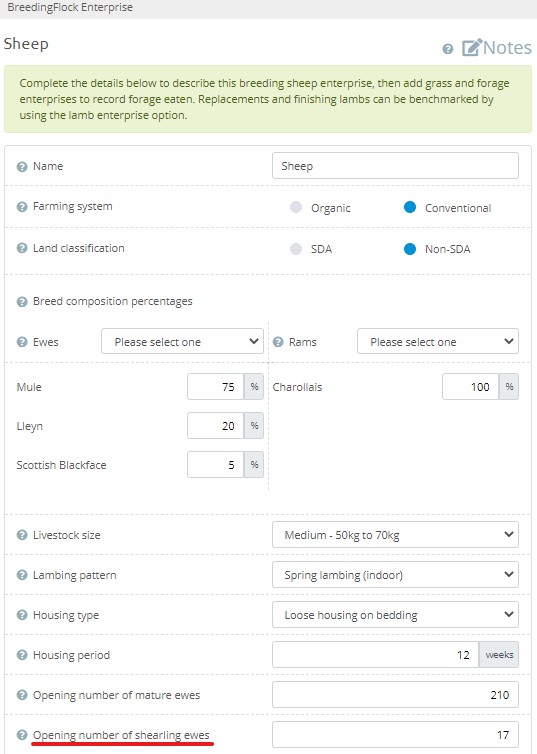
Figure 2: Enterprise section, displaying the carried forward ‘Opening number of shearling ewes’ in Year 2
9. Short term let away from home or standing crop forage costs now appear in purchased forage on reports
In order to reflect the fact that these forage types are not truly home grown, the costs associated with these forage enterprises have been moved into the purchased forage section on reports.
If you have entered your forage crops as ‘short term let away from home’ or ‘standing crop’, any costs associated with these enterprises will now be included in the purchased forage cost on your livestock reports.
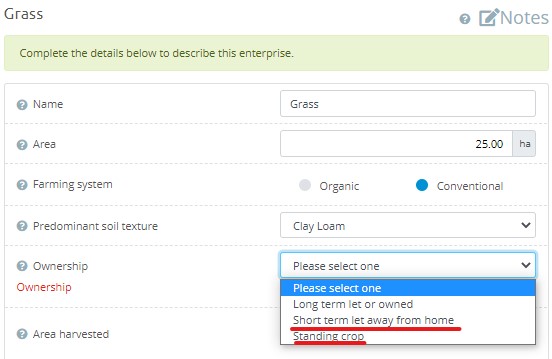
Purchased forage will also include any costs of items you have entered in purchased forage in the livestock costs section and allocated to the livestock enterprise.
Home grown forage variable and overhead costs on your report will only include costs associated to forage enterprises which have been recorded as ‘long term let or owned’.
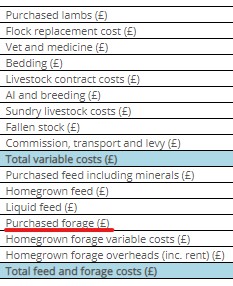
If you need any help setting up your enterprises or accessing your reports, contact your local Benchmarking Knowledge Exchange Manager.
If you want to provide any feedback or suggestions for improvements, please take a couple of minutes to complete this form
Topics:
Sectors:

