- Home
- Top tips for holding a video conference
Top tips for holding a video conference
When a face-to-face meeting is no longer an option, video conferencing can fill the gap. Use this information to make your online meetings more effective.
Why use video?
Video conferencing allows face-to-face interaction and enables businesses to communicate in a more effective way than using just phone calls, or audio-only conferences.
Video isn’t always appropriate. Groups of more than five participants, and conferences requiring presentation sharing, will struggle to communicate effectively using video.
Consider keeping group sizes small and emailing a summary of the conference or meeting to others whose contribution may not be required.
Video conferencing should be used when audio, or audio with presentation sharing, will not provide enough impact. For example, if discussion is required.
It can also increase focus as it is harder for participants to multitask and reduce the time of meetings!
Top tips for organising and chairing a video conference
Organising a video conference or meeting is like any meeting.
Before the meeting
- Check all participants know how to connect to the conference
- Inform everyone whether the conference is video or audio only. Video can be intrusive if participants are unprepared!
- Let the group know whether the conference is being recorded, and where the recording will be accessible
- Allocate a note taker or record the meeting
At the start of the meeting
- Allow plenty of time to cater for technology or connectivity issues
- Introduce participants. Introduce speakers only if more than five people
- Suggest a method for interrupting/asking questions if there are a lot of participants. For instance, a raised hand works well if you can see all the participants, or, use text if there is an option in the system
General advice
- Keep to time
- Allow time for questions
- Summarise actions to be taken at the end of the call
Advice on making introductions

For large video conferences (of more than five people), introduce the speakers only. Participants are likely to be muted automatically. Consider moving to audio only for the remainder of the conference, if appropriate.
For smaller video meetings (of up to five people), allow time for introductions of all participants. This also allows any adjustments to volume and camera settings.
Take this time to ensure participants know how to mute themselves and remind participants to introduce themselves before they speak. For smaller meetings, remember - if their camera is on, yours should be, too!
Top tips for taking part in a video conference
- Mute yourself when not speaking to reduce background noise
- Be on time
- Speak clearly. Consider using headphones to improve clarity
- Make eye contact and be aware of body language. Look into the camera
- Reduce background noise and distractions – turn your phone to silent
- Be aware of time lags; allow time for participants to respon
- Consider a 'raised hand' policy or using instant messenger for pending questions
- Introduce yourself when raising a point
- Remember that using video means everyone can see and hear you.
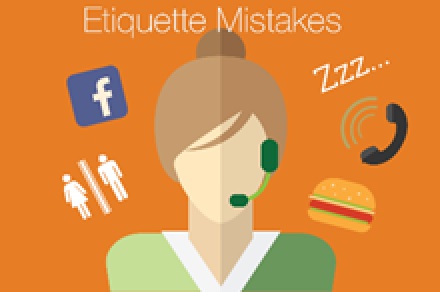
Video etiquette musts
- Remove distractions, such as phones, emails and children. Make a sign for your door: 'I am on a video call'
- Sort technology issues beforehand. Check your camera angle and that the microphone is working
- Remember to wear work-appropriate clothing for video calls
- Remember to introduce yourself before raising a point
- Allowing time for introductions will give you feedback, and time to adjust your settings before the call. Consider using subtitles (live captions) on Microsoft Teams.

